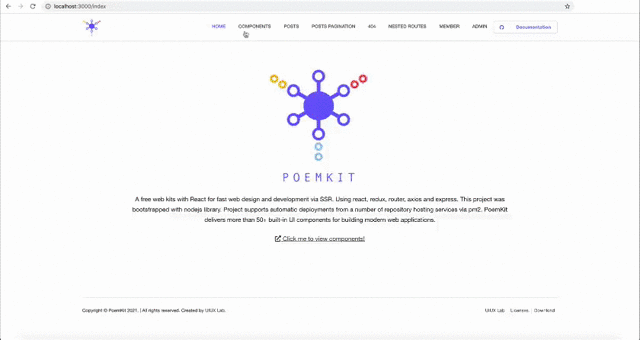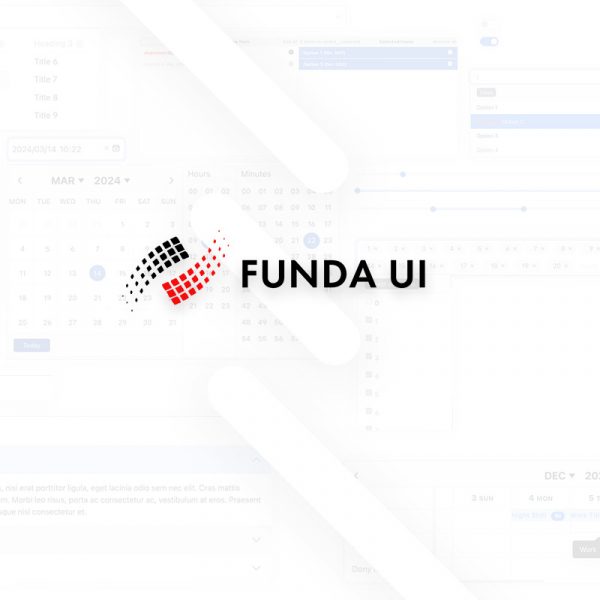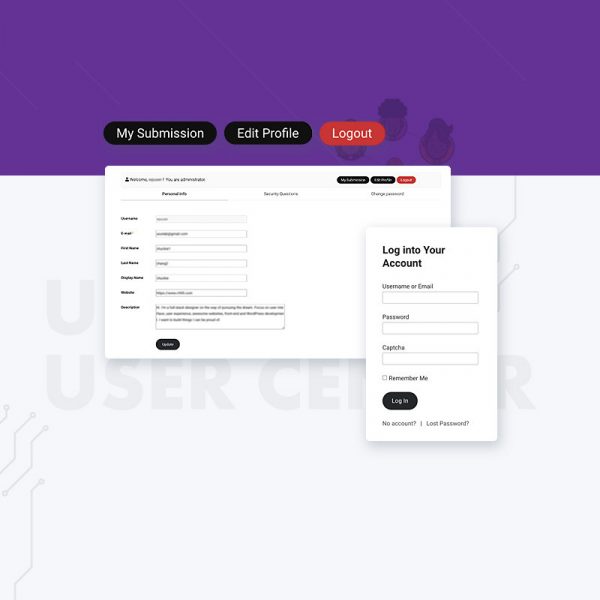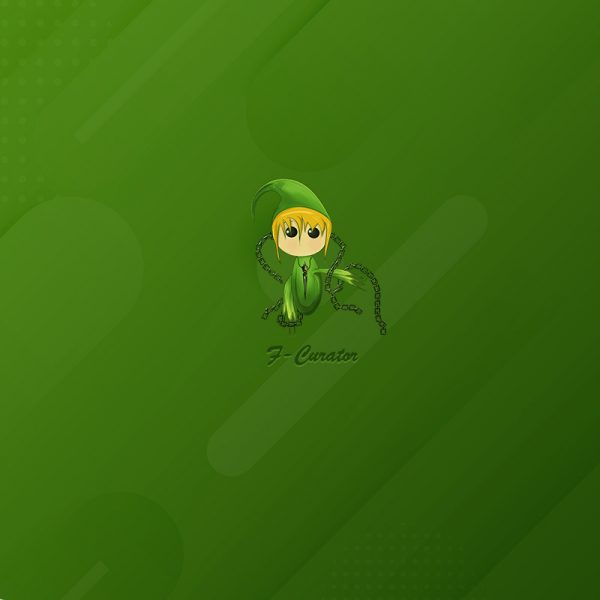A free web kit with React for fast web design and development via SSR. Using react, redux, router, axios and express. This project was bootstrapped with nodejs library. Project supports automatic deployments from a number of repository hosting services via pm2. PoemKit delivers more than 50+ built-in UI components for building modern web applications.
Demo
For online demo, please checkout https://uiux.cc/poemkit
Server runs on http://localhost:3000
File Structures
poemkit/
├── README.md
├── CHANGELOG.md
├── CONTRIBUTING.md
├── LICENSE
├── ecosystem.config.js ------------------------- # for pm2
├── babel.config.js
├── tsconfig.json
├── webpack.config.js
├── package-lock.json
├── package.json
├── test/ --------------------------- # Unit Testing scripts
├── public/ --------------------------- # HTML template of Homepage
│ ├── index.html
│ ├── manifest.json
│ └── server/ ------------------------------- # PHP scripts used to the server for testing
│ └── assets/
├── dist/ ------------------------------- # Files compiled, used in the production environment
│ ├── css/
│ │ ├── poemkit.css
│ │ └── poemkit.min.css
│ └── js/
│ │ ├── poemkit.js
│ │ └── poemkit.min.js
├── src/
│ ├── client/
│ │ ├── client.js
│ │ ├── actions/
│ │ ├── reducers/
│ │ ├── helpers/
│ │ ├── services/
│ │ ├── router/
│ │ ├── components/ ------------------------- # Independent React components
│ │ │ ├── */
│ │ │ ├── _utils/ ----------------------- # General utilities & snippets(js & css)
│ │ │ └── _plugins/ --------------------- # Third-party plugins
│ │ ├── views/ ------------------------------ # Website pages
│ │ │ ├── _pages/
│ │ │ └── _html/
│ └── server/
│ │ ├── app.js
│ │ ├── server.js
│ │ └── renderer.js
│ └── store/
│ │ └── createStore.js
│ └── config/
│ │ ├── tmpl-manifest.json ----------------- # `manifest.json` file template
│ │ └── websiteConfig.js ------------------- # website config
└── Description
- Base Environment: TypeScript 4.x.x + Babel 7.x.x + Webpack 5.x.x
- Provides a variety of pre-built UI components such as structured layout objects and UI controls
- Accessible URL, Technical SEO, and making your site search engine friendly with React Helmet
- Integrate development, debugging, bundle, and deployment in one
- Not a JavaScript framework
- No jQuery & Does not bind any tool libraries
- Server-Side Rendering (SSR) Support
- Components are separated, you can use any UI component (such as Ant Design)
- Styling React Components in Sass/SCSS
- Automatically bundle and generate independent core CSS and JS files
- Project supports automatic deployments from a number of repository hosting services via pm2
- ✂️ Pluggable: The default components import some third-party plug-ins, such as grid system of Bootstrap 5, GSAP animation library, FontAwesome icon library, 3D engine, etc., so that you can quickly expand your website (Support on-demand configuration)
- ✂️ Configurable Scaffold: Independently package the dist files (you could modify
webpack.config.jsto use memory mount)
Getting Started
You will need to have node setup on your machine. That will output the built distributables to ./dist/* and ./public/*.html.
Step 1. Use NPM (Locate your current directory of project, and enter the following command.) or download the latest version from Github. For nodejs you have to install some dependencies.
$ sudo npm install poemkit Or clone the repo to get all source files including build scripts:
$ git clone git://github.com/xizon/poemkit.git Step 2. First, using an absolute path into your "poemkit/" folder directory.
$ cd /{your_directory}/poemkit Step 3. Before doing all dev stuff make sure you have Node 10+ installed. After that, run the following code in the main directory to install the node module dependencies.
$ sudo npm install Step 4. Commonly used commands:
Debug application. It can be checked separately as TypeScript without compiling and packaging behavior.
$ npm run check To use webpack to bundle files.
$ npm run build Run the following commands for local testing and code inspection. You can see that the server is running. (Run the Express server only.). Using Ctrl + C to stop it.
$ npm run dev Step 5. When you done, this will spin up a server that can be accessed at
http://localhost:3000 The new code is recommended to be bundled before debugging.
Step 6 (Optional). Deploy node server on hosting server
Please run the build command before deploying. (If it doesn’t work because of Node permission, use the following commands)
$ npm run deploy Stop the existing deployments
$ npm run destroy Step 7 (Optional). Unit Testing
$ npm run test 💡 Note:
a) ERROR: npm update check failed.
Solution:
$ sudo chown -R $USER:$(id -gn $USER) /Users/{username}/.configb) ERROR: Node sass version 6.x.x is not compatible with ^ 4.x.x.
Solution:
$ npm install node-sass@4.14.1c) If you upgrade the version of Node, please execute the following code:
$ sudo npm install $ sudo npm rebuild node-sass
Deploy on Custom Server
⚙️ (Step 1) Install PM2 environment
Start Reactjs application with PM2 as a service (only works if you are using Node v13.9.0 or above.)
1.1) Installing Node and NPM on hosting server (Optional).
Node14+ version will be installed here
$ curl -sL https://rpm.nodesource.com/setup_14.x | sudo bash -
$ sudo yum install nodejs
$ node --version #v14.16.1
$ npm --version #6.14.12
$ which node babel-node #check the location of node and babel-node 1.2) Installing PM2. With NPM
$ sudo npm install pm2@latest -g 1.3) Install Babel globally on your machine
$ sudo npm install -g babel-cli
$ sudo npm install -g @babel/core @babel/cli @babel/preset-env 1.4) Install TypeScript and ts-node globally on your machine
$ sudo npm install -g typescript ts-node 1.5) Install TypeScript dependencies with PM2
$ sudo pm2 install typescript 1.6) Frequently used commands for PM2:
#into your `"poemkit/"` folder directory.
$ cd /{your_directory}/poemkit
#run app
$ pm2 start ecosystem.config.js
#other commands
$ pm2 restart ecosystem.config.js
$ pm2 stop ecosystem.config.js
$ pm2 delete ecosystem.config.js
$ pm2 list
$ pm2 logs 💡 Some solutions to problems that may occur when deploying the application with NPM or PM2 on cloud server:
a)ERROR: permission denied, access ‘/usr/lib/node_modules’
Solution:
chmod -R a+x node_modulesb)ERROR: JavaScript heap out of memory
There is a strict standard limit for memory usage in V8 to be a maximum of ~1GB (32-bit) and ~1.7GB (64-bit), if you do not increase it manually.
Solution:
export NODE_OPTIONS=--max_old_space_size=4096c) Error: EACCES: permission denied, mkdir ‘/root/.pm2/xxxx’
Solution:
In general, just avoid using
NPMto run PM2 commands.You could still try the following:
Make sure you kill any PM2 instance before starting PM2 in no deamon mode (pm2 kill).
# re-install PM2 (optional) sudo npm i -g pm2 # if pm2 was reinstalled, ts-node must be reinstalled (optional) sudo npm install -g ts-node@latest # clear all pm2 instances pm2 kill # then restart it pm2 start xxxxxx
1.7) Use domain to access your React appication.
You had created a basic React App from here, then you need to deploy a React App on Apache or Nginx web server. Please refer to the network for the tutorial on setting up the proxy.
⚙️ (Step 2) Nginx’s Site Configuration
Now that the app is ready to be deployed, we should prepare the Nginx end. In case Nginx is not installed, it can be easily installed with the apt packaging system by running the following two commands:
$ sudo apt update
$ sudo apt install nginx or
$ sudo yum install nginx -y Start Nginx:
$ systemctl start nginx Start at boot:
$ systemctl enable nginx Set Up a Firewall Using FirewallD on CentOS 8:
$ firewall-cmd --permanent --zone=public --add-service=http
$ firewall-cmd --permanent --zone=public --add-service=https
$ firewall-cmd --permanent --zone=public --add-port=3000/tcp
$ firewall-cmd --reload
$ systemctl restart nginx We can check if Nginx is running on the system:
$ systemctl status nginx Alright, now that the Nginx service has successfully started running, we can go ahead and modify the configuration file found at /etc/nginx/conf.d/default.conf. This is where we will point the domain to fire up the correct React application:
$ vi /etc/nginx/conf.d/default.conf At the end of the file, add:
server {
listen 443 ssl;
server_name backend1.example.com;
...
location / {
proxy_set_header Host $http_host;
proxy_pass http://{YOUR_IP}:3000;
}
} After adding these lines to the file, we need to restart the Nginx service:
$ systemctl restart nginx There probably won’t be any messages if the service restarted successfully. Otherwise, it will spit out lines of error messages.
Site Configuration
⚙️ Enabling HTTPS on Your Server (For deployment of production)
Modify the file ./src/server/app.js, use https.createServer([options][, requestListener]) to wrap the express service, please check out the sample code below:
import path from 'path';
import https from 'https';
const cert = fs.readFileSync(path.join(__dirname,'../../path/bundle.crt'));
const key = fs.readFileSync(path.join(__dirname,'../../path/ca.key'));
const server = https.createServer({key: key, cert: cert }, app);
...
app.get('/', (req, res) => { res.send('this is an secure server') });
...
server.listen(port, () => console.log(`Frontend service listening on port: ${port}, access https://localhost:${port} in the web browser`)); ⚙️ Environment Variables:
To disambiguate in your webpack.config.js between development and production builds you may use environment variables.
If you want to consider both OS X and Windows, you can use the third-party tool cross-env
Step 1. Run the command to install cross-env
$ npm install --save-dev cross-env Step 2. Further in the file package.json in scripts we will indicate the ready-made command for assembly webpack in production version
"scripts": {
"dev": "cross-env NODE_ENV=development nodemon --require ignore-styles --exec ts-node -r tsconfig-paths/register ./src/server/server.js",
"build": "cross-env NODE_ENV=production webpack --progress --mode production"
} Where through cross-env set variable and value NODE_ENV=xxx and then we get this variable during the execution webpack
Step 3. Further into the configuration file webpack.config.js let’s apply this check from the object process and further properties env to our variable NODE_ENV:
if (process.env.NODE_ENV === 'production') {
// .. тwe apply (or add) some kind of plugin
} ⚙️ HTML Template:
Modify the default template ./src/client/views/_html/index.html. It will be automatically generated as ./public/index.html. It contains the HTML tags that React Helmet needs to use, for example:
<!DOCTYPE html>
<html {{helmetHtmlAttributes}}>
<head>
<meta charset="utf-8" />
{{helmetTitle}}
<!-- manifest.json provides metadata used when your web app is added to the
homescreen on Android. See https://developers.google.com/web/fundamentals/engage-and-retain/web-app-manifest/
============================================= -->
<link rel="manifest" href="@@{website_root_directory}/manifest.json"/>
<!-- Mobile Settings
============================================= -->
<meta name="viewport" content="width=device-width, initial-scale=1, maximum-scale=1"/>
<!-- Mobile Settings end -->
<!-- Compatibility
============================================= -->
<meta http-equiv="X-UA-Compatible" content="IE=edge"/>
<!-- Compatibility end -->
<!-- Core & Theme CSS
============================================= -->
<link rel="stylesheet" href="@@{website_root_directory}/dist/css/poemkit.min.css?ver=@@{website_hash}"/>
<!-- Core & Theme CSS end -->
<!-- SEO
============================================= -->
{{helmetMeta}}
{{helmetLink}}
<meta name="generator" content="@@{website_generator}"/>
<meta name="author" content="@@{website_author}"/>
<!-- SEO end -->
<!-- Favicons
============================================= -->
<link rel="icon" href="@@{website_root_directory}/assets/images/favicon/favicon-32x32.png" type="image/x-icon"/>
<link rel="shortcut icon" href="@@{website_root_directory}/assets/images/favicon/favicon-32x32.png" sizes="32x32"/>
<link rel="apple-touch-icon" href="@@{website_root_directory}/assets/images/favicon/apple-touch-icon-57x57.png"/>
<link rel="apple-touch-icon" sizes="72x72" href="@@{website_root_directory}/assets/images/favicon/apple-touch-icon-72x72.png"/>
<link rel="apple-touch-icon" sizes="114x114" href="@@{website_root_directory}/assets/images/favicon/apple-touch-icon-114x114.png"/>
<!-- Favicons end -->
</head>
<body {{helmetBodyAttributes}}>
<noscript>
You need to enable JavaScript to run this app.
</noscript>
<div id="app">{{reactApp}}</div>
<!-- Your Plugins & Theme Scripts
============================================= -->
<script>
var REVISION = "@@{website_version}",
APP_ROOTPATH = {
"templateUrl" : "@@{website_root_directory}", //If the file is in the root directory, you can leave it empty. If in another directory, you can write: "/blog" (but no trailing slash)
"homeUrl" : "", //Eg. https://uiux.cc
"ajaxUrl" : "" //Eg. https://uiux.cc/wp-admin/admin-ajax.php
};
</script>
<script>window.__PRELOADED_STATE__ = {{preloadedState}};</script>
<script src="@@{website_root_directory}/dist/js/poemkit.min.js?ver=@@{website_hash}"></script>
<!-- Your Plugins & Theme Scripts end -->
</body>
</html> The ./public/manifest.json file is automatically generated based on ./src/config/tmpl-manifest.json
⚙️ Configuring Module resolve and alias:
You can configure the module resolution by adding resolve to the webpack.config.js. If you use a relative path when you import another module, it would be bothersome because you would have to figure out all of the relative paths. Therefore, you can add alias to make it easier for yourself.
webpack.config.js :
...
const alias = {
pathConfig : './src/config',
pathComponents : './src/client/components',
pathRouter : './src/client/router',
pathHelpers : './src/client/helpers',
pathServices : './src/client/services',
pathReducers : './src/client/reducers',
pathPages : './src/client/views/_pages',
pathActions : './src/client/actions',
pathServer : './src/server',
pathStore : './src/store'
};
...
resolve: {
extensions: ['.js', '.jsx', '.ts', '.tsx', '.scss', '.sass'],
alias: {
// specific mappings.
// Supports directories and custom aliases for specific files when the express server is running,
// you need to configure the `babel.config.js` and `tsconfig.json` at the same time
'@/config': path.resolve(__dirname, alias.pathConfig ),
'@/components': path.resolve(__dirname, alias.pathComponents ),
'@/router': path.resolve(__dirname, alias.pathRouter ),
'@/helpers': path.resolve(__dirname, alias.pathHelpers ),
'@/services': path.resolve(__dirname, alias.pathServices ),
'@/reducers': path.resolve(__dirname, alias.pathReducers ),
'@/pages': path.resolve(__dirname, alias.pathPages ),
'@/actions': path.resolve(__dirname, alias.pathActions ),
'@/server': path.resolve(__dirname, alias.pathServer ),
'@/store': path.resolve(__dirname, alias.pathStore ),
}
},
... babel.config.js :
...
"plugins": [
["module-resolver", {
"root": ["./src"],
"alias": {
"@/config": "./src/config",
"@/components": "./src/client/components",
"@/router": "./src/client/router",
"@/helpers": "./src/client/helpers",
"@/services": "./src/client/services",
"@/reducers": "./src/client/reducers",
"@/pages": "./src/client/views/_pages",
"@/actions": "./src/client/actions",
"@/server": "./src/server",
"@/store": "./src/store"
}
}]
]
... tsconfig.json :
{
"compilerOptions": {
"baseUrl": "./src",
"paths": {
"@/config/*": ["config/*"],
"@/components/*": ["client/components/*"],
"@/router/*": ["client/router/*"],
"@/helpers/*": ["client/helpers/*"],
"@/services/*": ["client/services/*"],
"@/reducers/*": ["client/reducers/*"],
"@/pages/*": ["client/views/_pages/*"],
"@/actions/*": ["client/actions/*"],
"@/server/*": ["server/*"],
"@/store/*": ["store/*"]
}
}
} package.json :
{
"jest": {
"testEnvironment": "jsdom",
"moduleNameMapper": {
"\\.(css|less|scss|sass)$": "identity-obj-proxy",
"^@/config/(.*)": "<rootDir>/src/config/$1",
"^@/components/(.*)": "<rootDir>/src/client/components/$1",
"^@/router/(.*)": "<rootDir>/src/client/router/$1",
"^@/helpers/(.*)": "<rootDir>/src/client/helpers/$1",
"^@/services/(.*)": "<rootDir>/src/client/services/$1",
"^@/reducers/(.*)": "<rootDir>/src/client/reducers/$1",
"^@/pages/(.*)": "<rootDir>/src/client/views/_pages/$1",
"^@/actions/(.*)": "<rootDir>/src/client/actions/$1",
"^@/server/(.*)": "<rootDir>/src/server/$1",
"^@/store/(.*)": "<rootDir>/src/store/$1"
},
"transform": {
"^.+\\.(js|jsx)$": "babel-jest",
"^.+\\.(ts|tsx)?$": "ts-jest"
}
}
} ⚙️ Library Related Configurations:
Use the output found in webpack.config.js to configure settings related to the library like the module type and the namespace.
...
const globs = {
port : 8080,
examples : 'public',
build : 'src/client',
dist : 'dist'
};
...
output: {
path: path.resolve(__dirname, './' + globs.dist + '/js' ),
filename: '[name].js'
},
... ⚙️ Site Info Configurations:
You can update the Placeholders in Templates by modifying the Site Info configuration of package.json. Like this:
{
"author": "UIUX Lab",
"name": "poemkit",
"email": "uiuxlab@gmail.com",
"version": "1.0.0",
"projectName": "PoemKit",
"createdInfo": "UIUX Lab (https://uiux.cc)",
"projectURL": "https://uiux.cc",
"description": "React toolkit for building a full website that also is a Micro-Frontend Architecture",
...
} ⚙️ Router Configurations:
Configuration of routes, which is also the primary navigation of the website (not including the configuration of Nested routes which will be configured on the page in the primary navigation). Access to ./src/client/router/RoutesConfig.js.
Some scripts of the router can be modified in the file ./src/client/router/App.js.
⚙️ Server-side rendering Configurations:
Some scripts on the server side can be modified in the file ./src/server/renderer.js.
⚙️ Set up server proxy:
To run both the server and React application at the same time we need to add the proxy key to package.json. We’ve already set our server to run on port 3000, so point the proxy at localhost:3000.
{
"proxy": "http://localhost:3000",
...
} ⚙️ Use PropTypes to check the type:
$ npm run dev Then, you could use the following JavaScript code to debug it. Display error and warning messages in the terminal.
import PropTypes from "prop-types";
import React, { Component } from 'react';
export default class YourComponentName extends Component {
public static propTypes = {};
constructor(props) {
super(props);
}
render() { ... }
}
if ( process.env.NODE_ENV === 'development' ) {
YourComponentName.propTypes = {
displayEnable: PropTypes.bool.isRequired,
htmlString: PropTypes.oneOfType([PropTypes.string, PropTypes.object])
}
} ⚙️ Custom import third-party library:
The application loads some third-party libraries (icons, animations, 3D engines, etc.) by default, you can load them as needed, or modify the configuration file. Access to ./src/client/components/_plugins/
Third-party plug-ins are used together with custom components by default, and you can also remove them.
⚙️ Root Directory Configurations:
Change the root directory of the website so that it can be used when you upload the project to another directory. Modify the key rootDirectory of the ./src/config/websiteConfig.js.
If the file is in the root directory, you can leave it empty. If in another directory, you can write: “/blog”. (no trailing slash)
{
"rootDirectory": ""
} ⚙️ Site Address (URL) Configurations:
Site Address (URL) is generally used for SEO optimization. Modify the key siteUrl of the ./src/config/websiteConfig.js. The URL will be named https://domain-name.com (no trailing slash and subdirectory)
{
"siteUrl": ""
} ⚙️ API Configurations:
Change the API URLs of the website. Modify the key API of the ./src/config/websiteConfig.js, as shown below:
{
"API": {
"RECEIVE_DEMO_LIST": "https://apiurl1.com",
"RECEIVE_DEMO_LISTDETAIL": "https://apiurl2.com"
}
} Browser Support
| Chrome | Firefox | Edge | IE | Safari | Opera | iOS | Android |
|---|---|---|---|---|---|---|---|
| >= 49 | >= 45 | >=14 | >=11 | >= 9 | >= 30 | >=10 | >=4.4 |
Supported development environment
- React 17 +
- TypeScript 4.x.x +
- Babel 7.x.x +
- Webpack 5.x.x
- Jest 27.x.x
- Express 4.x.x